
Webinars
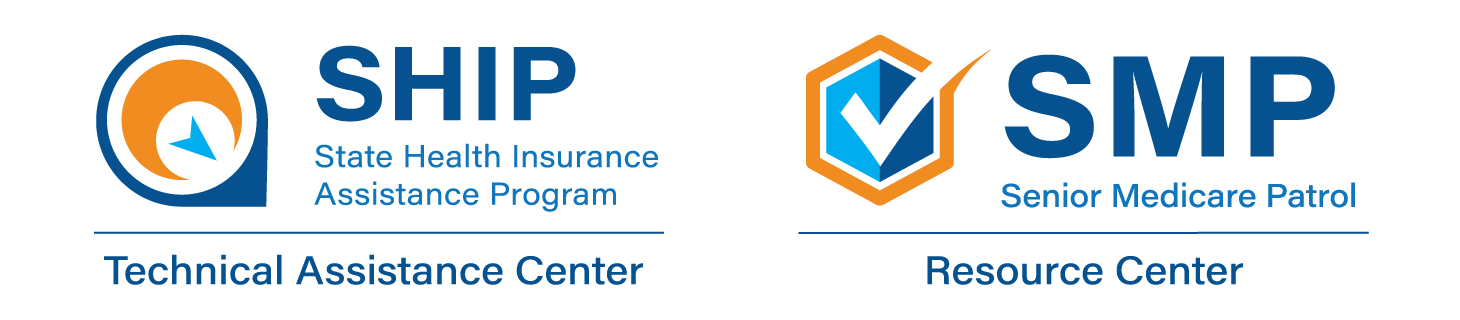
Attending a Center Webinar?
The SHIP Technical Assistance Center collaborates with the Senior Medicare Patrol (SMP) Resource Center to offer national webinars for SHIP and SMP program staff and volunteers. We use Zoom for our webinars.
- For tips from Zoom about using Zoom, click here.
- Zoom requires regular updates of their software to prevent problems during events. To download the current version of Zoom, click here. For more information about Zoom updates, see FAQ #1 below.
- Zoom requires event passwords, which should fill automatically. If they do not auto-fill, please see your confirmation email, or your reminder email for this information. If you continue to experience issues, contact the SHIP Technical Assistance Center at info@shiptacenter.org.
- For help troubleshooting audio issues, click here.
Necesita ayuda en español?
- Para ayuda con Zoom en español, haga clic aquí.
- Para descargar la última versión de Zoom, haga clic aquí.
- Para información sobre la política del ciclo de vida trimestral del software de Zoom en español, haga clic aquí.
- Si quiere ver subtítulos en español en Zoom durante nuestros eventos, puede utilizar la función de “Show captions” y hacer clic en la flecha. Escoga la opción de “Translation”. En la opción de “My caption language”, escoga “Spanish”.

Webinar FAQs
How, why, and when should I update my Zoom software?
For the best attendee experience, please ensure you have the current version of Zoom software downloaded to your computer before each event you attend. Zoom requires users to update their software quarterly, at a minimum – in early November, February, May, and August. Failure to do so may cause problems joining a Zoom event, downloading resources during an event, or other technical issues using Zoom. Use the Zoom download link as needed to update your Zoom software.
Here are a few additional Zoom tips:
- Bookmark the Zoom download link to easily find it when needed.
- For more information about Zoom’s quarterly update requirements, click here.
- If you do not have administrative rights to make these updates to your computer, share this information with your technical support team.
How can I access webinar PowerPoints?
PowerPoints are in the SHIP and SMP resource libraries the day of the webinar, usually at least one hour before the webinar start time. They are also available for download within the Zoom platform during the webinar.
How can I access webinar recordings?
Recordings are added to the webinar resource in the SHIP and SMP libraries within 24 hours after the end of the live webinar.
I cannot find the confirmation email with the join link. Is there still a way to join the webinar?
Yes, the registration link will allow you to join the webinar, even if you already registered.
Why can’t I hear on the webinar?
For audio troubleshooting tips from Zoom, click here.
Why didn’t I get a Zoom registration confirmation email or calendar invitation?
Zoom sends automatic emails to registrants. Check your junk mail folder if you don’t receive these emails after registering. If the emails are in your junk mail folder, mark them as “not junk” to prevent this in the future. If an agency or organization provides your email address, you may need to add zoom.us and zoom.com as allowed domains on your organization’s email server.
How can I join a webinar I registered for if I don’t get the Zoom confirmation email?
You can click the link to register once the host has started the webinar (about 15 minutes before the webinar start time). As long as you have registered, you will be able to join.
How do I add captioning while on a webinar?
Next to the “Show Captions” button, click the up carat button🔼
Under the “Translate to” section of the menu, click on the language you want the captions translated to. Click the “More” option to see more available languages.
Once a different language is chosen, the captions will be generated and translated into that language for you. Other participants can choose a language for their captions independently of your chosen language.
Can I use an AI (artificial intelligence) notetaker app on Center events?
No. Center events are recorded, and the recordings and related resources are posted in the password-protected SHIP and SMP Resource Libraries. Personal recordings and transcriptions, including those made with AI recorders and transcribers, are not permitted at Center events. If you have an accessibility need, please contact the Center at info@shiptacenter.org
Need Language Support?
Zoom allows attendees to turn on English captions. If you need captioning in other languages, Zoom has integrated translation in many different languages. See the question “How do I add captioning while on a webinar?” above for details on enabling captioning.
If you need American Sign Language (ASL) interpretation for a webinar, please email info@shiptacenter.org two weeks or more before the webinar’s date. Otherwise, we cannot promise we will be able to accommodate your request. We open registration for our webinars a month in advance.
